Adding a New Local Missionary #
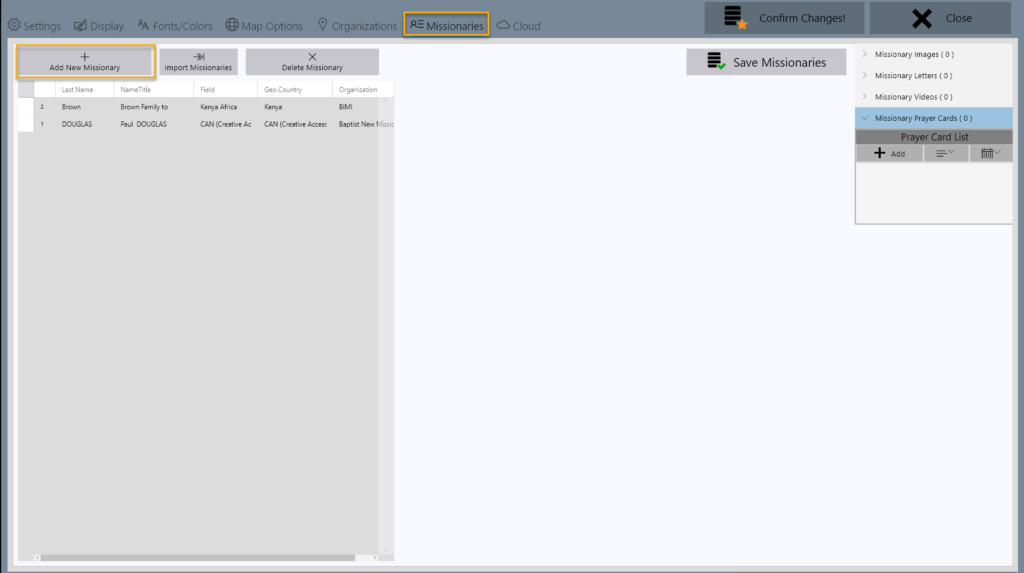
To add a new local missionary ( non-cloud ) select the Missionaries Menu Tab and click on Add New Missionary.
Add Missionary Content #
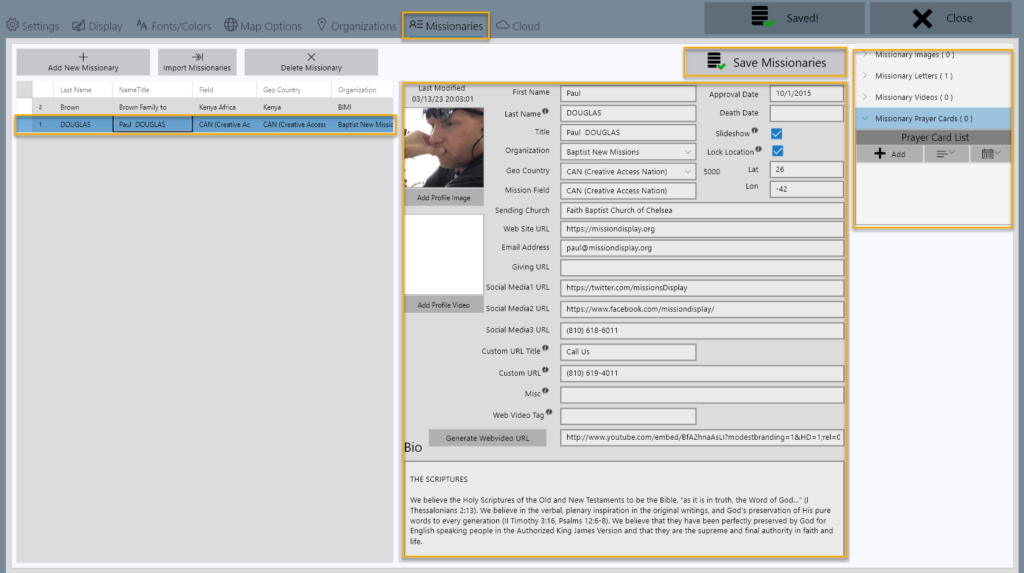
Highlight the Missionary name on the left side, fill in the fields in the middle, and add images, letters, videos, and prayer cards on the right. Be sure to click on Save Missionaries after you have entered data in the input fields.
Geo Countries Dropdown #
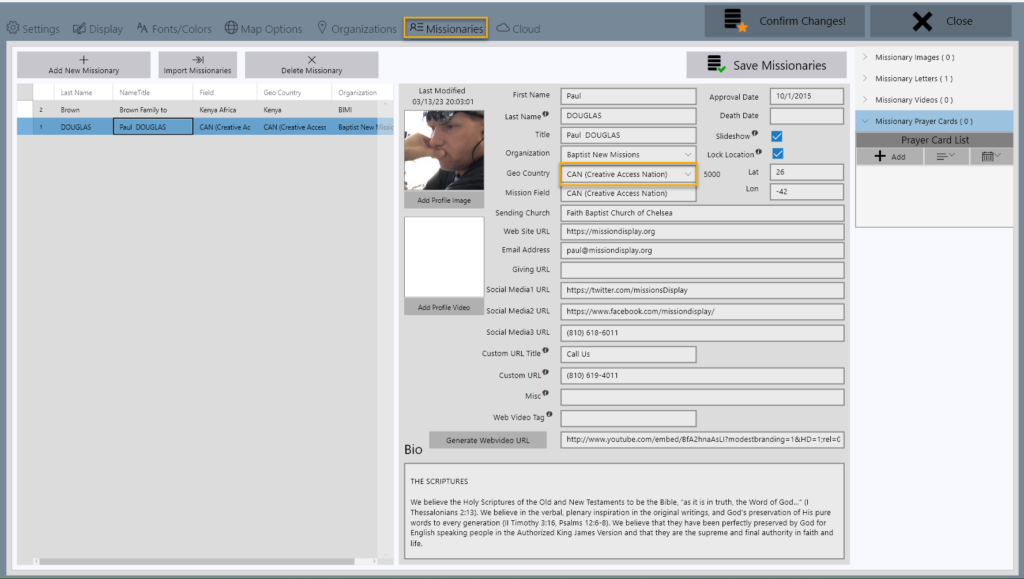
Select the Geo Country from the countries dropdown menu. If you have multiple missionaries in the same country, you must change and lock the latitude and longitude coordinates to the right of the countries dropdown menu.
Organization Dropdown Menu #
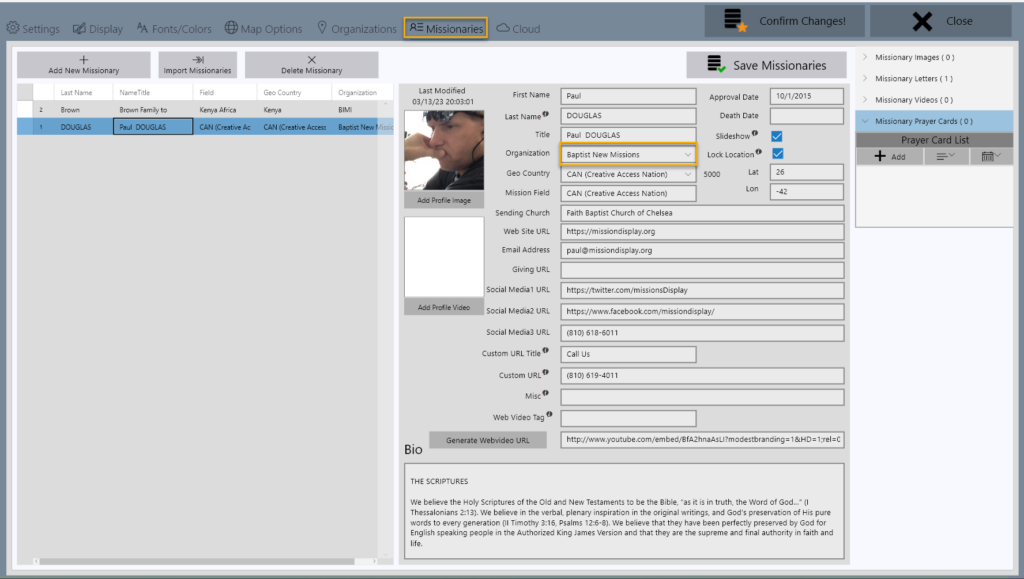
You can create Organizations and use those to separate your missionaries. The Organization admin page is next to the Missionaries Tab at the top of the screen. To create Organizations, see the Organization Admin Page here.
Adding a Web Video URL #
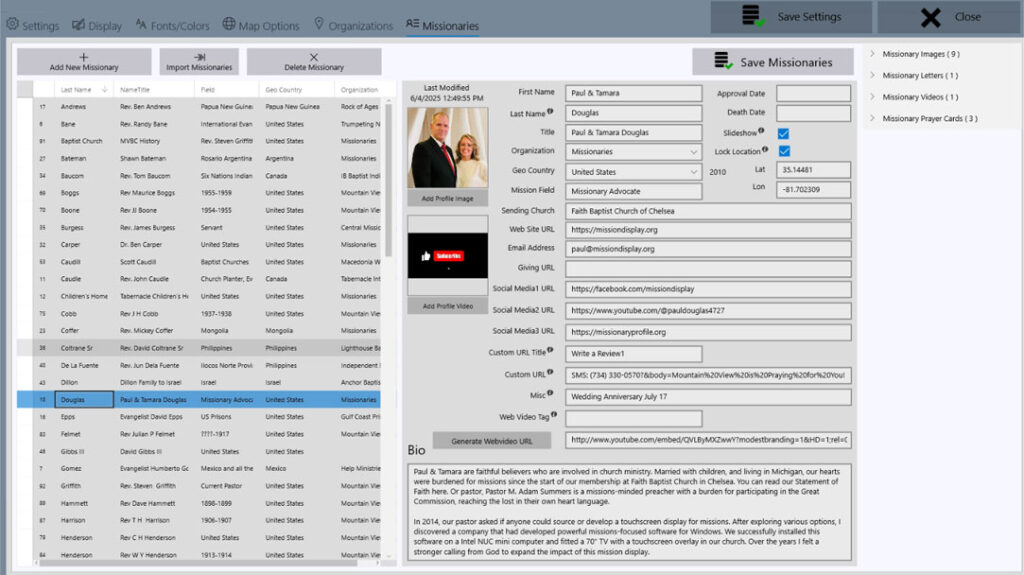
Fig 1. Screenshot of Missionary Profile Page
You can add one Web Video URL to a Missionary Profile Page. Using the Web Video URL function saves data on the machine. Keep in mind that the video loads from the Internet. However, you can add as many Local Videos from the NUC as you need.
If you have a slow connection, the video may take time to render. Be patient.
Instructions #


Step 1: Find the YouTube or Vimeo missionary video you would like to use by visiting YouTube.com or Vimeo.com
Copy the Video URL Tag at the end of the URL. Numbers for Vimeo and random characters after the “watch?v=” for YouTube ( you must view the video by itself, not in a Playlist ) You will know because the word Playlist will be in the URL.
Paul DOuglas – digital missions display
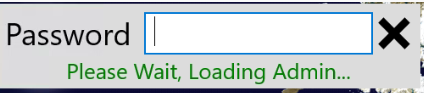
Step 2: Log in to the InTouch Missions App

Step 3: Go to the Missionary Profile you chose to add a Web Video.

Step 4: Paste the URL tag you copied in Step 1 into the “Web Video Tag” box.

Step 5: Click “Generate Webvideo URL”
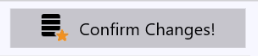
Step 6: Click “Confirm Changes”

Now, CLOSE the software and view the We Video!
You may download the PDF Version of these instructions and print them out. DOWNLOAD





