We recommend using the Intel NUC ( Next Unit of Computing ) PC because it is compact and is the most versatile device that we have used to run the missionsApp touchscreen application. While the specific size of the Solid State Drive requirements for storing missionary data in the app may vary on the NUC PC, the following system requirements will ensure smooth performance:
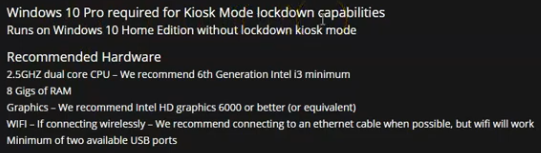
- Operating System: Windows 10 Pro or Windows 11 Pro, as both support touchscreen functionality & Kiosk Mode
- To run only the missionsApp, Kiosk Mode should be activated. This will prevent users from entering the Windows Desktop.
- Processor: 2.5 GHz Intel Dual Core i3, i5, or i7, or an equivalent AMD processor. For better performance, opt for a higher-end processor, such as an Intel Core i5 or i7.
- Random Access Memory ( RAM ): At least 8 GB or more is recommended for smoother performance, especially when running misssionsApp video player applications.
- Storage: At least 128 GB SSD ( Solid State Drive ) for faster boot and load times. A larger capacity SSD ( 256 GB or more ) may be needed if you plan to store a significant amount of missionary data, we do not recommend installing multiple applications.
- Graphics: HD Graphics 6000 Integrated graphics ( such as Intel HD Graphics or Intel Iris Graphics ) should suffice for most touchscreen applications. However, if you plan to run graphically demanding videos such as those in 4K, you may want to consider a NUC with a dedicated graphics card or an eGPU ( external Graphics Processing Unit ).
- Connectivity: The NUC PC has all of the necessary ports for connecting to a touchscreen display, such as HDMI or DisplayPort. Additionally, USB ports ( preferably blue USB 3.0 or higher ) will be needed to connect the touchscreen peripheral, ( keyboard, mouse, or other devices when needed. )
- Touchscreen Display: When purchasing your own display, ensure the touchscreen display you plan to use is compatible with the Intel NUC PC and has the necessary drivers and software to work smoothly with your chosen operating system.

Remember that with the Digital Missions Display Plug-n-Play Packages for 55″, 65″, and 75″ wall-mounted touchscreens, we provide everything you need to get up and running. All you need to do is hang it on the wall and plug n play!
Intel NUC mini computer is a very powerful, compact, low-power consumption device that we have been using for years with very few issues. You’re protected with a 3-year manufacturer warranty on all products.
Choose from an i3, i5, i7, or i9 processor, 4GB or 8GB memory, 128GB, 256GB, 512GB, or 1TB SSD options, premium graphics, and sound card.
When you order a Plug-n-Play Package, shipping, and tax are included.




