What Is Missionary Data? #
Missionary Data refers to the information you choose to show on the missionsApp and Missions Display Touchscreen Monitor. This information is saved on your computer and can be added or deleted using Windows Explorer. Missionary Data includes but is not limited to: Prayer Card, Mission letters, Images, Videos, emails, websites, phone numbers, biography, etc.
Windows Explorer is a built-in file management tool in the Windows operating system that allows users to browse, organize, and manage files and folders on their computers.
To open Windows Explorer, you can click on the File Explorer icon located on the taskbar, or you can press the Windows key and E on your keyboard simultaneously.
Using Windows Explorer #
- Open Windows Explorer and navigate to the “Downloads” folder.
- Create a new folder called “missionaries” by right-clicking within the “Downloads” folder and selecting “New Folder”.
- Within the “missionaries” folder, create a new folder for each missionary, using their name as the folder name. For example, create folders named “douglas – paul”, “bach – john”, and “lawson – brian”.
- Within each missionary folder, create subfolders for “letters”, “images”, and “video”.
- For example, within the “douglas – paul” folder, create subfolders named “letters”, “images”, and “video”.
- Repeat this step for each of the subfolders within the folders for the other two missionaries.
By organizing your files and folders in this way, with “missionaries” as the top-level folder and each missionary’s name residing in its own folder within “missionaries”, you can easily find and access specific files related to each of the missionaries, while also keeping the folder names consistent and easy to read. This will be helpful when transferring files using AnyDesk Remote Access Software.
Naming Conventions #
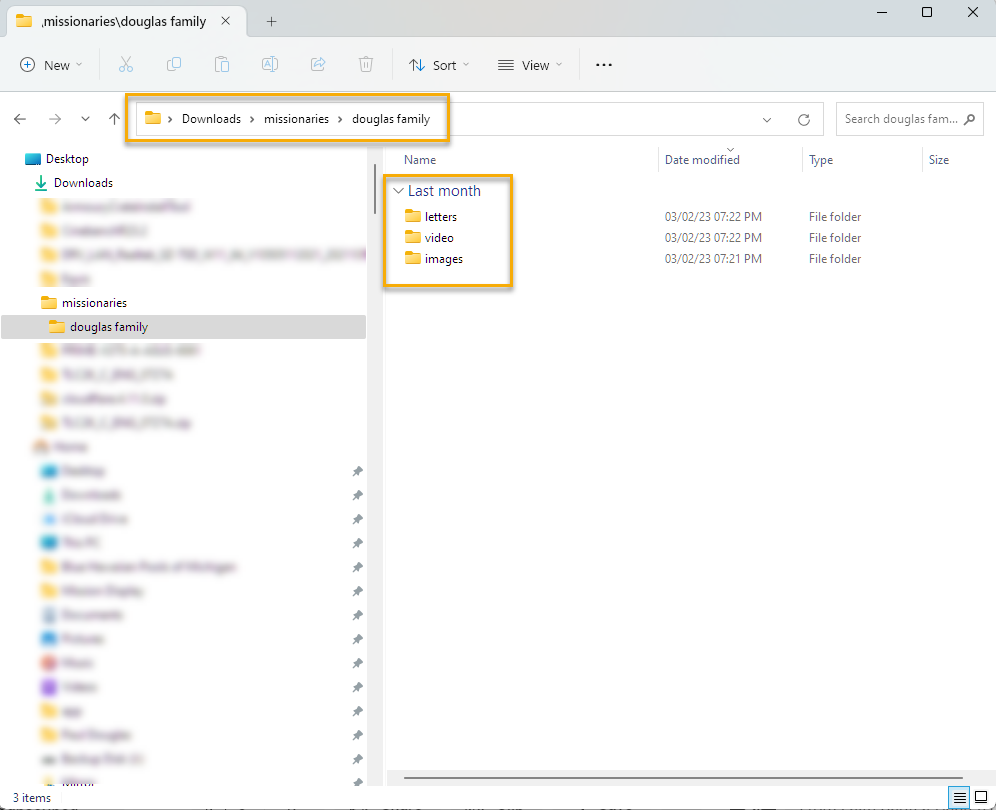
In order to stay organized we recommend that you use the naming convention that we use to curate the missionsApp. This comes in handy when you are moving information from a remote computer and the missionsApp.
File Structure Example #
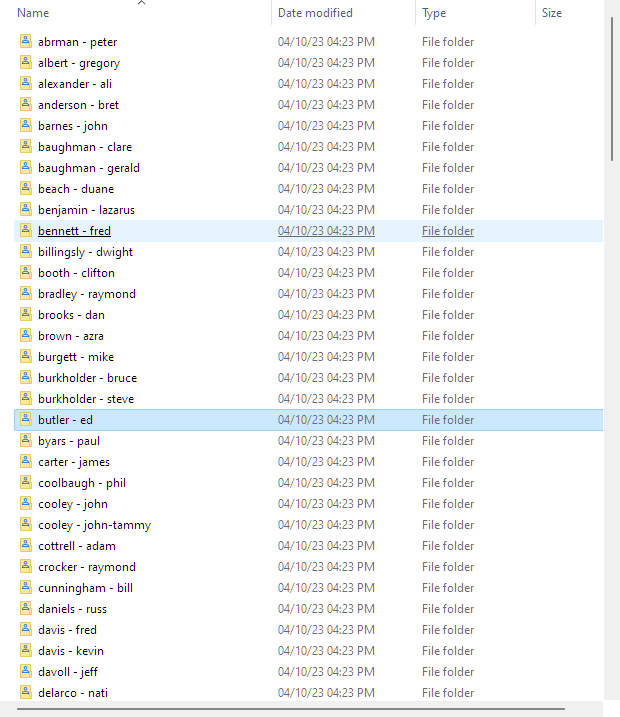
As you can see, missionary lists can get long. Pro Tip: Staying organized using a naming convention and file structure in Windows will make life easier when looking for mission letters, images, etc.




